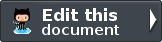HTTP Client - Advanced Usage¶
HTTP Redirections¶
Zend\Http\Client automatically handles HTTP redirections, and by default will follow up to 5 redirections. This can be changed by setting the maxredirects configuration parameter.
According to the HTTP/1.1 RFC, HTTP 301 and 302 responses should be treated by the client by resending the same request to the specified location - using the same request method. However, most clients to not implement this and always use a GET request when redirecting. By default, Zend\Http\Client does the same - when redirecting on a 301 or 302 response, all GET and POST parameters are reset, and a GET request is sent to the new location. This behavior can be changed by setting the strictredirects configuration parameter to boolean TRUE:
Forcing RFC 2616 Strict Redirections on 301 and 302 Responses
1 2 3 4 5 | // Strict Redirections
$client->setOptions(array('strictredirects' => true));
// Non-strict Redirections
$client->setOptions(array('strictredirects' => false));
|
You can always get the number of redirections done after sending a request using the getRedirectionsCount() method.
Adding Cookies and Using Cookie Persistence¶
Zend\Http\Client provides an easy interface for adding cookies to your request, so that no direct header modification is required. Cookies can be added using either the addCookie() or setCookies method. The addCookie method has a number of operating modes:
Setting Cookies Using addCookie()
1 2 3 4 5 6 7 8 9 10 11 12 13 14 15 16 17 18 | // Easy and simple: by providing a cookie name and cookie value
$client->addCookie('flavor', 'chocolate chips');
// By directly providing a raw cookie string (name=value)
// Note that the value must be already URL encoded
$client->addCookie('flavor=chocolate%20chips');
// By providing a Zend\Http\Header\SetCookie object
$cookie = Zend\Http\Header\SetCookie::fromString('flavor=chocolate%20chips');
$client->addCookie($cookie);
// Multiple cookies can be set at once by providing an
// array of Zend\Http\Header\SetCookie objects
$cookies = array(
Zend\Http\Header\SetCookie::fromString('flavorOne=chocolate%20chips'),
Zend\Http\Header\SetCookie::fromString('flavorTwo=vanilla'),
);
$client->addCookie($cookies);
|
The setCookies() method works in a similar manner, except that it requires an array of cookie values as its only argument and also clears the cookie container before adding the new cookies:
Setting Cookies Using setCookies()
1 2 3 4 5 6 7 8 9 10 11 12 | // setCookies accepts an array of cookie values, which
// can be in either of the following formats:
$client->setCookies(array(
// A raw cookie string (name=value)
// Note that the value must be already URL encoded
'flavor=chocolate%20chips',
// A Zend\Http\Header\SetCookie object
Zend\Http\Header\SetCookie::fromString('flavor=chocolate%20chips'),
));
|
For more information about Zend\Http\Header\SetCookie objects, see this section.
Zend\Http\Client also provides a means for simplifying cookie stickiness - that is having the client internally store all sent and received cookies, and resend them on subsequent requests: Zend\Http\Client\Cookies. This is useful, for example when you need to log in to a remote site first and receive and authentication or session ID cookie before sending further requests.
Enabling Cookie Stickiness
1 2 3 4 5 6 7 8 9 10 11 12 | $cookies = new Zend\Http\Cookies();
// First request: log in and start a session
$client->setUri('http://example.com/login.php');
$client->setParameterPost(array('user' => 'h4x0r', 'password' => 'l33t'));
$response = $client->request('POST');
$cookies->addCookiesFromResponse($response, $client->getUri());
// Now we can send our next request
$client->setUri('http://example.com/read_member_news.php');
$client->addCookies($cookies->getMatchingCookies($client->getUri());
$client->request('GET');
|
For more information about the Zend\Http\Client\Cookies class, see this section.
Setting Custom Request Headers¶
Setting custom headers is performed by first fetching the header container from the client’s Zend\Http\Request object. This method is quite diverse and can be used in several ways, as the following example shows:
Setting A Single Custom Request Header
1 2 3 4 5 6 7 8 9 10 11 12 13 14 15 16 17 18 19 20 21 22 23 24 25 26 | // Fetch the container
$headers = $client->getRequest()->getHeaders();
// Setting a single header. Will not overwrite any
// previously-added headers of the same name.
$headers->addHeaderLine('Host', 'www.example.com');
// Another way of doing the exact same thing
$headers->addHeaderLine('Host: www.example.com');
// Another way of doing the exact same thing using
// the provided Zend\Http\Header class
$headers->addHeader(Zend\Http\Header\Host::fromString('Host: www.example.com'));
// You can also add multiple headers at once by passing an
// array to addHeaders using any of the formats below:
$headers->addHeaders(array(
// Zend\Http\Header\* object
Zend\Http\Header\Host::fromString('Host: www.example.com'),
// Header name as array key, header value as array key value
'Cookie' => 'PHPSESSID=1234567890abcdef1234567890abcdef',
// Raw header string
'Cookie: language=he',
));
|
Zend\Http\Client also provides a convenience method for setting request headers, setHeaders. This method will create a new header container, add the specified headers and then store the new header container in it’s Zend\Http\Request object. As a consequence, any pre-existing headers will be erased.
Setting Multiple Custom Request Headers
1 2 3 4 5 6 7 | // Setting multiple headers. Will remove all existing
// headers and add new ones to the Request header container
$client->setHeaders(array(
Zend\Http\Header\Host::fromString('Host: www.example.com'),
'Accept-encoding' => 'gzip,deflate',
'X-Powered-By: Zend Framework'
));
|
File Uploads¶
You can upload files through HTTP using the setFileUpload method. This method takes a file name as the first parameter, a form name as the second parameter, and data as a third optional parameter. If the third data parameter is NULL, the first file name parameter is considered to be a real file on disk, and Zend\Http\Client will try to read this file and upload it. If the data parameter is not NULL, the first file name parameter will be sent as the file name, but no actual file needs to exist on the disk. The second form name parameter is always required, and is equivalent to the “name” attribute of an <input> tag, if the file was to be uploaded through an HTML form. A fourth optional parameter provides the file’s content-type. If not specified, and Zend\Http\Client reads the file from the disk, the mime_content_type function will be used to guess the file’s content type, if it is available. In any case, the default MIME type will be application/octet-stream.
Using setFileUpload to Upload Files
1 2 3 4 5 6 7 8 9 10 | // Uploading arbitrary data as a file
$text = 'this is some plain text';
$client->setFileUpload('some_text.txt', 'upload', $text, 'text/plain');
// Uploading an existing file
$client->setFileUpload('/tmp/Backup.tar.gz', 'bufile');
// Send the files
$client->setMethod('POST');
$client->send();
|
In the first example, the $text variable is uploaded and will be available as $_FILES['upload'] on the server side. In the second example, the existing file /tmp/Backup.tar.gz is uploaded to the server and will be available as $_FILES['bufile']. The content type will be guessed automatically if possible - and if not, the content type will be set to ‘application/octet-stream’.
Note
Uploading files
When uploading files, the HTTP request content-type is automatically set to multipart/form-data. Keep in mind that you must send a POST or PUT request in order to upload files. Most servers will ignore the request body on other request methods.
Sending Raw POST Data¶
You can use a Zend\Http\Client to send raw POST data using the setRawBody() method. This method takes one parameter: the data to send in the request body. When sending raw POST data, it is advisable to also set the encoding type using setEncType().
Sending Raw POST Data
1 2 3 4 5 6 7 8 9 | $xml = '<book>' .
' <title>Islands in the Stream</title>' .
' <author>Ernest Hemingway</author>' .
' <year>1970</year>' .
'</book>';
$client->setMethod('POST');
$client->setRawBody($xml);
$client->setEncType('text/xml');
$client->send();
|
The data should be available on the server side through PHP‘s $HTTP_RAW_POST_DATA variable or through the php://input stream.
Note
Using raw POST data
Setting raw POST data for a request will override any POST parameters or file uploads. You should not try to use both on the same request. Keep in mind that most servers will ignore the request body unless you send a POST request.
HTTP Authentication¶
Currently, Zend\Http\Client only supports basic HTTP authentication. This feature is utilized using the setAuth() method, or by specifying a username and a password in the URI. The setAuth() method takes 3 parameters: The user name, the password and an optional authentication type parameter. As mentioned, currently only basic authentication is supported (digest authentication support is planned).
Setting HTTP Authentication User and Password
1 2 3 4 5 6 7 8 | // Using basic authentication
$client->setAuth('shahar', 'myPassword!', Zend\Http\Client::AUTH_BASIC);
// Since basic auth is default, you can just do this:
$client->setAuth('shahar', 'myPassword!');
// You can also specify username and password in the URI
$client->setUri('http://christer:secret@example.com');
|
Sending Multiple Requests With the Same Client¶
Zend\Http\Client was also designed specifically to handle several consecutive requests with the same object. This is useful in cases where a script requires data to be fetched from several places, or when accessing a specific HTTP resource requires logging in and obtaining a session cookie, for example.
When performing several requests to the same host, it is highly recommended to enable the ‘keepalive’ configuration flag. This way, if the server supports keep-alive connections, the connection to the server will only be closed once all requests are done and the Client object is destroyed. This prevents the overhead of opening and closing TCP connections to the server.
When you perform several requests with the same client, but want to make sure all the request-specific parameters are cleared, you should use the resetParameters() method. This ensures that GET and POST parameters, request body and headers are reset and are not reused in the next request.
Note
Resetting parameters
Note that cookies are not reset by default when the resetParameters() method is used. To clean all cookies as well, use resetParameters(true), or call clearCookies() after calling resetParameters().
Another feature designed specifically for consecutive requests is the Zend\Http\Client\Cookies object. This “Cookie Jar” allow you to save cookies set by the server in a request, and send them back on consecutive requests transparently. This allows, for example, going through an authentication request before sending the actual data-fetching request.
If your application requires one authentication request per user, and consecutive requests might be performed in more than one script in your application, it might be a good idea to store the Cookies object in the user’s session. This way, you will only need to authenticate the user once every session.
Performing consecutive requests with one client
1 2 3 4 5 6 7 8 9 10 11 12 13 14 15 16 17 18 19 20 21 22 23 24 25 26 27 28 29 30 31 32 33 | // First, instantiate the client
$client = new Zend\Http\Client('http://www.example.com/fetchdata.php', array(
'keepalive' => true
));
// Do we have the cookies stored in our session?
if (isset($_SESSION['cookiejar']) &&
$_SESSION['cookiejar'] instanceof Zend\Http\Client\Cookies) {
$cookieJar = $_SESSION['cookiejar'];
} else {
// If we don't, authenticate and store cookies
$client->setUri('http://www.example.com/login.php');
$client->setParameterPost(array(
'user' => 'shahar',
'pass' => 'somesecret'
));
$response = $client->setMethod('POST')->send();
$cookieJar = Zend\Http\Client\Cookies::fromResponse($response);
// Now, clear parameters and set the URI to the original one
// (note that the cookies that were set by the server are now
// stored in the jar)
$client->resetParameters();
$client->setUri('http://www.example.com/fetchdata.php');
}
// Add the cookies to the new request
$client->setCookies($cookieJar->getMatchingCookies($client->getUri()));
$response = $client->setMethod('GET')->send();
// Store cookies in session, for next page
$_SESSION['cookiejar'] = $cookieJar;
|
Data Streaming¶
By default, Zend\Http\Client accepts and returns data as PHP strings. However, in many cases there are big files to be received, thus keeping them in memory might be unnecessary or too expensive. For these cases, Zend\Http\Client supports writing data to files (streams).
In order to receive data from the server as stream, use setStream(). Optional argument specifies the filename where the data will be stored. If the argument is just TRUE (default), temporary file will be used and will be deleted once response object is destroyed. Setting argument to FALSE disables the streaming functionality.
When using streaming, send() method will return object of class Zend\Http\Response\Stream, which has two useful methods: getStreamName() will return the name of the file where the response is stored, and getStream() will return stream from which the response could be read.
You can either write the response to pre-defined file, or use temporary file for storing it and send it out or write it to another file using regular stream functions.
Receiving file from HTTP server with streaming