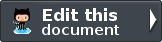View Helper - Navigation Proxy¶
Introduction¶
The Navigation helper is a proxy helper that relays calls to other navigational helpers. It can be considered an entry point to all navigation-related view tasks. The aforementioned navigational helpers are in the namespace Zend\View\Helper\Navigation, and would thus require the path Zend/View/Helper/Navigation to be added as a helper path to the view. With the proxy helper residing in the Zend\View\Helper namespace, it will always be available, without the need to add any helper paths to the view.
The Navigation helper finds other helpers that implement the Zend\View\Helper\Navigation\HelperInterface, which means custom view helpers can also be proxied. This would, however, require that the custom helper path is added to the view.
When proxying to other helpers, the Navigation helper can inject its container, ACL/role, and translator. This means that you won’t have to explicitly set all three in all navigational helpers, nor resort to injecting by means of static methods.
Methods¶
- findHelper() finds the given helper, verifies that it is a navigational helper, and injects container, ACL/role and translator.
- {get|set}InjectContainer() gets/sets a flag indicating whether the container should be injected to proxied helpers. Default is TRUE.
- {get|set}InjectAcl() gets/sets a flag indicating whether the ACL/role should be injected to proxied helpers. Default is TRUE.
- {get|set}InjectTranslator() gets/sets a flag indicating whether the translator should be injected to proxied helpers. Default is TRUE.
- {get|set}DefaultProxy() gets/sets the default proxy. Default is ‘menu’.
- render() proxies to the render method of the default proxy.
Table Of Contents
Previous topic
Next topic
Introduction to Zend\Paginator
This Page
Note: You need to stay logged into your GitHub account to contribute to the documentation.
Quick search
Enter search terms or a module, class or function name.